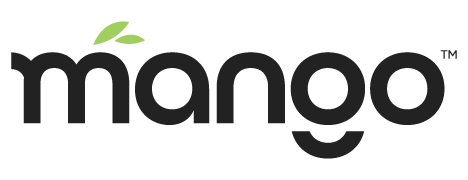Linux installation
Updated: 14 Nov 2019
Current for: Mango 3.6.6
Linux is the preferred operating system for running Mango in production environments. Mango works on a wide variety of Linux distributions and architectures.
Please note that we also provide an installation script which will download and configure Mango for you, these instructions are manual instructions for users who are familiar with Linux.
Requirements
Java JDK is installed and either
JAVA_HOME environment variable points to the JDK installation directory
The JDK bin directory is available on your path (specifically the java command is available)
Installation
These instructions assume that you will install Mango as root, you should switch to the root user or prefix the commands with sudo. If you do not have root access you can still install Mango under your home directory and run it as yourself.
Create an installation directory
mkdir /opt/mangoSet a system wide MA_HOME environment variable (recommended but not required)
echo 'MA_HOME=/opt/mango' >> /etc/environmentCreate a user for Mango
You should create a user for Mango to run under. Never run Mango as root.
useradd --system --home-dir /opt/mango --shell /bin/false mangoDownload Mango
Download a full core zip file from the Infinite Automation store. Copy the zip file to your home directory.
Extract the zip file to the installation directory
You will need the unzip package installed to extract the zip file. e.g. for Debian/Ubuntu
apt-get install unzipExtract the zip file
unzip enterprise-m2m2-core-3.6.6.zip -d /opt/mangoSet the correct owner on the installation directory
chown -R mango:mango /opt/mangoConfigure Mango
Copy the env.properties file into overrides
cp /opt/mango/classes/env.properties /opt/mango/overrides/properties/Edit env.properties and configure Mango, see the installation configuration page for more details.
nano /opt/mango/overrides/properties/env.propertiesConfigure Java options for starting Mango
You can set Java command line options such as memory limits, debug options, garbage collection settings etc by copying the start-options.sh script into the overrides directory.
cp /opt/mango/scripts/start-options.sh /opt/mango/overrides/You can then edit the /opt/mango/overrides/start-options.sh file and un-comment lines to configure various Java command line options.
Note: Configuring these settings was previously accomplished via the start extensions (ext-enabled directory), as of Mango 3.6.6 and when using the start-mango.sh script these extensions are no longer user.
Manually starting and stopping Mango
At this point you can manually start Mango, however we recommend you install a service instead (see below). To manually start Mango:
sudo -u mango /opt/mango/bin/start-mango.sh > /dev/null &To manually stop Mango:
kill $(cat /opt/mango/bin/ma.pid)Note: Never run Mango as root, this is a security risk and will also result in files in /opt/mango having the incorrect owner. If you do accidentally run Mango as root, stop Mango and run:
chown -R mango:mango /opt/mangoInstalling Mango as a service
We recommend installing Mango as a systemd service so that it starts at system startup. Most modern Linux distributions use systemd.
cp /opt/mango/bin/mango.service /etc/systemd/system/You may wish to edit the service file if you have used a different installation directory or user than the instructions above. Default mango.service file contents:
[Unit]
Description=Mango Automation
After=mysqld.service
StartLimitIntervalSec=0
[Service]
EnvironmentFile=/etc/environment
Type=forking
WorkingDirectory=/opt/mango
PIDFile=/opt/mango/bin/ma.pid
ExecStart=/opt/mango/bin/start-mango.sh
SuccessExitStatus=0 SIGINT SIGTERM 130 143
Restart=always
RestartSec=5s
User=mango
NoNewPrivileges=true
[Install]
WantedBy=multi-user.targetNow enable the service:
systemctl enable mangoTo stop/start/restart the Mango service
systemctl stop mango
systemctl start mango
systemctl restart mangoTo get the Mango service status
systemctl status mango