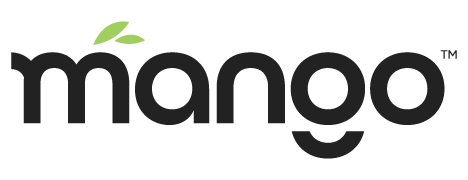Accessing the MangoES
Using an ethernet cable connect the MangoES to a network that supports DHCP. Most small office routers are configured for DHCP by default. Do not connect the MangoES directly to your computer. If DHCP is not available then see USB Utilities under Resources (inside).
Now that the ethernet cable is connected, go ahead and connect the MangoES to the power source.
Accessing Mango for the first time
Once the power is turned on, you can access Mango by going to http://mangoesXXXX.local where XXXX is your MangoES's serial number. You can also scan your network and look for a device called mangoESXXXX to find its local IP address. You can use a free tool like http://www.advanced-ip-scanner.com/ for windows is good or Lan Scan for Mac.
The default password to log into Mango on the MangoES is admin / admin
Check for Updates on the Modules Page
After logging in for the first time, check for updates on the Modules page:
USB Config Utilities
The included USB Drive makes field configuration really easy without ever needing to log into the server. You can use the configuration files on the USB drive to easily set IP address and other configurations without ever logging into the device.
To use the USB tool:
Plug USB into a computer
See ReadMe.pdf for detailed instructions
Edit the property files as needed
Plug the USB drive into the MangoES
Three light will flash indicating the configuration has been successful.