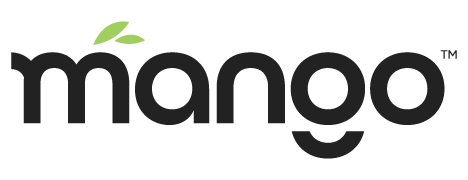Users
Users represent individuals who use the system. Various privileges can be assigned to users to grant them the ability to read and alter data and system behavior.
There are two basic user levels: Administrators, and other users. Administrators have access to all system functionality. Other users have various privileges based upon permission configuration.
Editing users
To add a new user, click the New button. The user will not actually be added until it is successfully saved. To edit an existing user, click the user's name in the Users list.
Note that on a narrow mobile view. The Select user to edit box will look slightly different, with a drop-down rather than a list and separate Add User button.
Users may have alarm notification emails sent to their email addresses without explicitly being specified on an email event handler. Selecting a Send alarm emails alarm level above Ignore will cause these notifications to be sent when the event's alarm level is greater than or equal to the user's minimum alarm level, but only when the event is raised (i.e. no escalation or inactive notifications). Note also that if the user is already specified on an email event handler, they will not be sent multiple emails.
To delete a user, click the Delete button. To undo changes you have made to a User's settings click the Revert button to reset to the last saved state. To test a user's email address, click the Send Test Email button. This will cause an email to be sent to the specified email address. If you have a user selected other than the one you are logged in as you can click the Switch To User button to quickly log in as that user.
A Muted user will not hear the alarm sound go off for alarms in the legacy UI. A Disabled user is not allowed to log in. Users may receive emails from their own audit trail by checking the Receive own audit events. Note that only audit events at or above the user's Send alarm emails setting will be emailed. Audit events would be emailed to all other users who have elected to receive event emails at or below the level of the event.
User privileges
The Permissions group superadmin determines if a user is an Administrator.
If the user is not an administrator, the Permissions field determines what access to various areas of Mango the user has. The field contains a comma-delimited list of virtual "groups" to which the user belongs. If the user should have access to, for example, data source management, then at least one of the groups in the data source management permission list needs to match at least one of the groups in the user's list.
Clicking on the drop-down will present a list of permission groups that other users have, but the current user does not. Clicking on a group name will add it to the current user's group list. The user must still be saved for the permissions to persist.
Note that the virtual group names are case-sensitive.