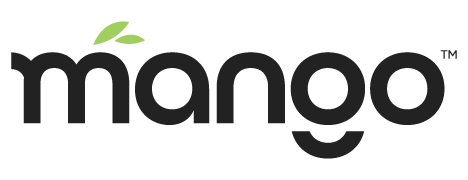Windows Installation
Installing Mango Automation on a Windows computer is very easy. Follow these steps.
- Download and install Oracle Java JDK
- Download the Latest Full Mango Zip file from the website
- Unzip Mango into your folder of choice.
Running Mango
- Open your start menu and search for “cmd”
- Right Click on cmd.exe and select Run As Administrator, this will open the Command Prompt
- Type“ “CD C:\<your mango directory>/bin such as ”CD C:\Program Files\Mango\bin”
- Type “ma-start.bat” to start Mango
Troubleshooting
After clicking on the /bin/ma-start.bat file if you see anything or something popped up and closed quickly then there was an error.
To see the error, first open the Command Prompt by typing “cmd” into your start menu. Right click on it and select “Run as Administrator”
Change directories to your Mango\bin folder. Now you can type ma-start.bat and watch the start up procedure. If there is a conflict with your system you will see the error in the terminal.
Common Startup issues:
- JDK not installed
- JAVA_HOME Not Set correctly
- Something else occupying the port Mango is starting on. By default Mango uses port 8080. You can change this in the /classes/env.properties file.