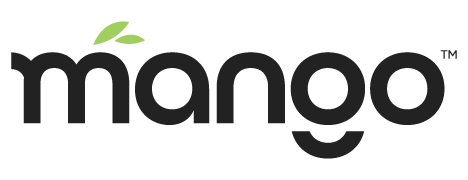Installation overview
The following steps are an overview of how to manually install and run Mango.
Download and install the latest Java JDK, see Installing Java for more details
If you use Linux or Mac you can use the install script to download and install Mango
Download the Mango full zip file
Extract the zip file into a directory of your choice (e.g. /opt/mango or C:\mango)
Set the MA_HOME environment variable to the path where you installed Mango (recommended but not required)
Copy classes/env.properties to overrides/properties/env.properties and edit to suit your configuration, see installation configuration for more details
Start Mango by running $MA_HOME/bin/start-mango.sh start (Linux and Mac) or %MA_HOME%\bin\ma-start.bat (Windows) from your terminal / command prompt
For more detailed instructions please see the following links for each supported operating system:
Logging in for the first time
Mango ships with a default admin user. After logging in for the first time, the admin user’s password should be changed.
Navigate to the web interface using a supported browser
http://localhost:8080/ or http://your_mango_ip:8080
Log in with the username admin and password admin
You must read the Mango license which is presented and agree to it’s terms
Change the admin user’s password