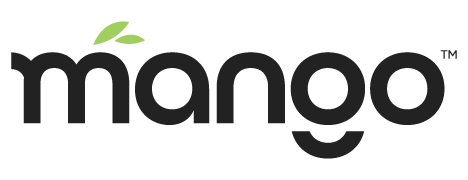Getting Started
Mango Automation is a powerful tool for a wide variety of applications. If you're interested in Integrating, Evaluating, and Visualizing multiple data streams over time, you'll be amazed at what you can accomplish after only a little learning.
Mango 3.x is bringing you a refreshed UI experience utilizing a modern single page application framework. We have created new versions of our Watchlist, Events, and Data Point Details pages. They are designed to be faster, look great on any screen size, and provide more functionality then ever before.
Using our Page Editor and library of Mango UI Components is a CMS-like experience that allows you to create your own dashboards and pages. They are designed to both impress and offer superior functionality and performance over previous methods of creating dashboards. The development environment is designed for rapid development and deployment by utilizing high level HTML coding with our UI Components and Templates.
Interactive Demos and Live Previews can be found under Examples in the menu. These menu items may require being enabled on the administration Edit menu page. Full documentation of all parameters of each component can be found under API Docs. Learn more about how to create pages and edit the menu to customize Mango to your needs. The menu itself is completely customizable, allowing you to reorder and hide items, as well as create a hierarchy of your own custom pages. If you want to change the look and feel of the app you can change theme colors and set your own logo with the UI Settings page.
For more information on all the features of the UI click the help icon to get contextual help articles based on the page you are viewing. For more help on getting started with Mango continue to browse the support site or visit our Support Forum to ask more specific questions.
Navigation
The menu on the left is used to access all pages.
The currently logged in user information will be displayed at the top of the menu, under the logo and server time. You can click the username drop down to logout of Mango. You can also navigate back to the legacy UI.
The sidebar menu will automatically hide on mobile views. You can also click the three dashes menu icon in the header to hide/expand the menu when viewing on smaller desktop screens.