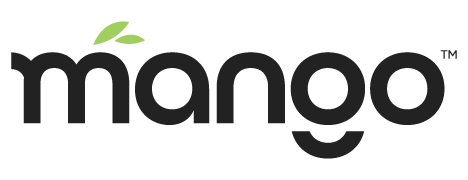Slack Message Event Handler
Mango 3.6 allows you to handle any event as a Slack message sent to a channel in your work space. To enable this you will need a pre configured Slack work space. If you do not have one yet you can create one by going to this link: https://slack.com/create#email. This tutorial will cover how to create a slack app, a bot user and install it to your workspace. Mango will utilies the bot user to send messages to any channel that it has been invited to by setting up a slack message event handler.
Create an app
Log into your slack account on your browser and navigate to: https://api.slack.com/apps. Click on Create New App, give your app a name and choose the correct work space.
Create Bot User
Once your app is created you will need to create a bot user. Navigate to the Bot User tab and click on add a bot user. Give the bot an appropriate name and click add bot.
Install App
Once you have created the app and bot user you will need to install the app into your work space. Navigate to the install app tab and click install app to workspace, then authorize the bot user. A notification should be sent to the slack work space.
Invite bot
Once your app is installed you will need to invite the bot to any channel that you want it to send messages to. Click on add more people on your desired channel and search for your bot name.
Configuring a Slack Message Event Handler
Navigate to the event handler page on your Mango system. Create a new event handler and choose slack message type. Give the event handler a name then navigate to the slack message tab.
You will need to go back to your slack management portal and copy the both auth tocken. Paste your tocken into the slack bot tocken inputs and add the channel name to the channel input(without the #).
The event handler can now be linked to any event detector that has been configured in Mango.