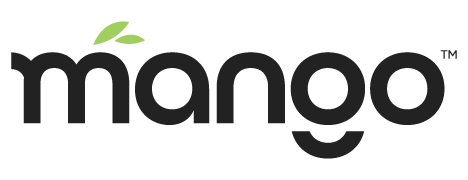How to set Data Point Values
In Mango most Data Point values update automatically based on a polling rate or receiving interval from the device Mango is communicating. Many devices also allow changing of values such as set points in PLCs or settings. This will vary depending on the protocol being used, but Mango can allow the user to enter a new value for a Data Point and have it be “written” back to the device.
When configuring your Data Points, you need to check the option for them to be Settable, Read & Write, or Write only for these options to be displayed.
To change the value of a Data Point, you do this on Watch Lists, Point Details Page, Custom Views.
On a Watch List hover over the points value and click the “pencil” icon to reveal the set point box, enter the new value and click set.
On the Point Details page, the set point box is displayed.
On custom graphic views, you can use the set point component or point value component with the mouse over feature enabled.